Review - Notability & Goodnotes
By Alex White
- 7 minutes read - 1327 wordsSome people are able to think things through in their head and then produce perfect prose at will, fully formed and beautifully thought through. I’m not one of those people.
Back in the 20th Century, my early stages of game design were done by scribbling notes in a notebook and thinking through ideas on paper. A couple of decades ago I moved to doing almost everything on computer rather than on paper, but lost something along the way... the rigidity of typing, the lack of an ability to easily incorporate sketches, indicate relationships, highlight odd phrases, that kind of thing.
Fast forward to the iPad Pro. I’ve loved tablet computers ever since I became an official PenPoint developer back in 1991 (the PenPoint operating system was amazing, built on some concepts which were twenty years ahead of their time — but I digress). As soon as the iPad Pro with Apple Pencil became available I purchased one (My 2017 iPad Pro is still going strong. My daughter used it as her main computing device all through university and has now written over a million words on it), and started looking for handwritten note taking applications which were perfect for my needs.
Some early apps I tried like Nebo, Penultimate and Microsoft OneNote all fell down on one thing or another - not enough tools, didn’t give me enough freedom when I was working, wasn’t good at organising the elements of my notebooks. In the end the shortlist that I came down to had two apps which I’ve used for an extended period of time
- Notability
- GoodNotes
Notability
This is the software which I’ve settled on and has nicely replaced paper notebooks both in my work life and my game design life. It has won out in terms of organisation of notes, tools available, and configurability. Sadly it has now become a subscription based application. Luckily I’ve been grandfathered in with my original purchase, but I couldn’t recommend it to people who are opposed to subscription apps for financial or other reasons
Organisation of notes
As you can see from this screenshot, I can create groups of notes called dividers (I have work projects and game design collections visible in the screenshot), and within those I can great subjects, and then within each subject I can have as many notes as I like. Each note can be many pages long.
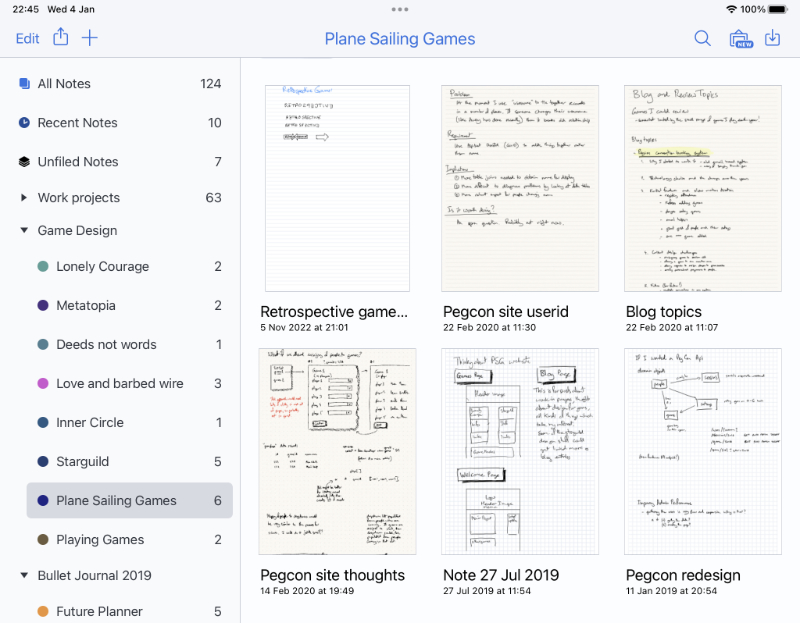
Notability Organisation
There are three special virtual subjects at the top - “All Notes” which show everything as you might expect. “Recent notes” which shows the 10 most recent notes that you’ve interacted with - edited or looked at - and “Unfiled Notes” which have been created but don’t live inside any of the dividers which I’ve defined. I periodically take a look in that area and decide where they should be moved to.
It is possible to have a list view of the notes within a subject, but I like having the thumbnails - it helps with my visual memory.
Tools

Notability tools
One of the key things that I like is the ability to mark various pens and highlighters etc as ‘favourites’ and they appear on a little side toolbox. This makes it really easy to quickly switch between different colours or thicknesses of pen or highlighter with just one tap. It is one of the features which makes this a delight to use.
The pen and highlighter tools have a wide range of sizes and colours available. The eraser can be set in a partial erase mode, or erasing a whole stroke if the eraser touches even part of a line.
Most of my writing is done with a particular line thickness in black. I then use other colours when I go back and review something - perhaps red if I’ve decided against an idea, green if I’ve got a good expression of an idea, or blue when I’m adding additional thoughts at a later point.
Highlighters are also great to make particular points stand out which I want to review or come back to and expand.
There is a pages thumbnail view that is useful for quickly navigating through a long document as well as inserting or copying pages from one place to another.
Sharing
The notes can be stored in iCloud and accessible from any other device which is also on iCloud. The app is available separately on the Mac, and although I do most of my work on the iPad it is useful to be able to view and think about notes on my phone as well as view and add text to them on my laptop.
I also like the security blanket of knowing that even if my ipad is lost, stolen or broken, I’ve still got all my notes.
GoodNotes
Although I mostly use Notability, I still use GoodNotes for some things, and it is a better deal at the time of writing than Notability - one price gives you lifetime use of the application across iOS, iPadOs and MacOs.
A particularly nice feature is that you can set new pages to be an imported PDF and then every time it adds a new page it adds a clone of that PDF. Really helpful when creating planners (or character sheet collections).
Organisation of Notes
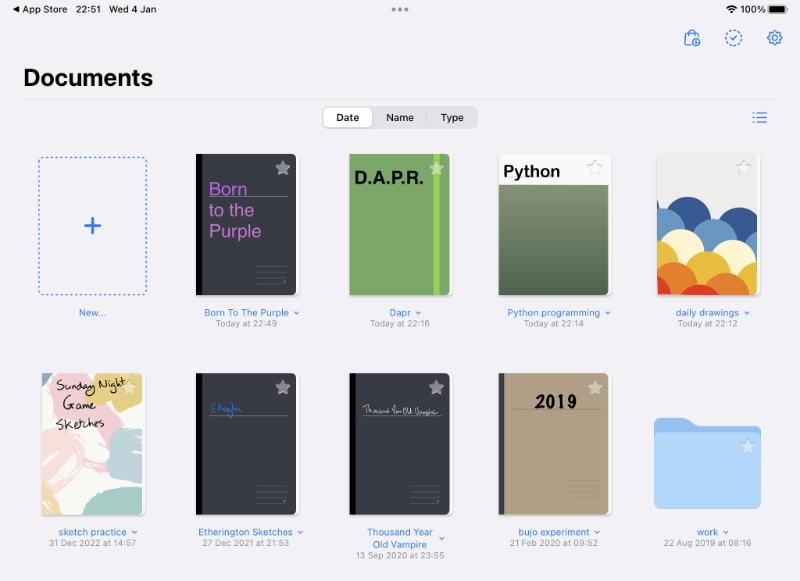
Goodnotes Organisation
Folders may work well for some people, but I find that it is sadly too easy for work to end up hidden away inside one of many notebooks in many folders. I often have to do too much hunt-and-click to find the one I’m looking for.
On the other hand, it does have a search capability which works across handwritten notes as well as typed notes, so maybe I’m being a little too harsh on the app here.
Tools
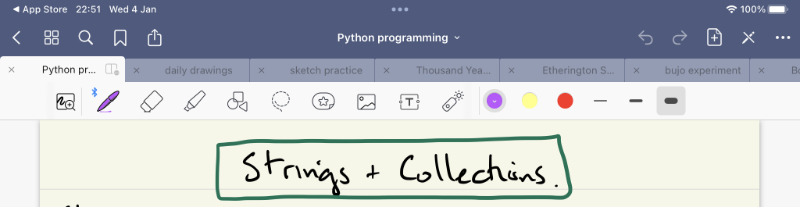
Goodnotes Tools
The tools are where this is more lacking for me - they are much more coarse grained than notability. I have just three choices of line thickness, and a palette of three colours quickly to hand. You can choose from a wider set of colours, but having only three to hand is annoying when I like having four colours available!
Sharing
The sharing features are just as good for my purposes. Once again I can use iCloud to sync my documents across all my devices, which is great for convenience and ensuring that if a device is lost I haven’t lost all my work.
There is an export to PDF option which looks rather neat, although I’ve not used that to date.
Conclusion
I have found that using an Apple Pencil, iPad and one of these note taking apps has given me the ability to take notes and scribble down diagrams anywhere, never running out of paper, and being able to use search to find where I put things.
Check out more information about these apps here:
_Cover photo by RODNAE Productions from Pexels_